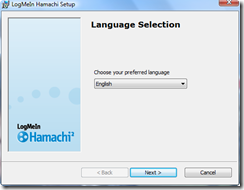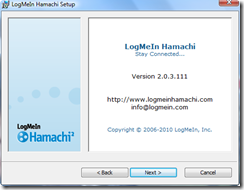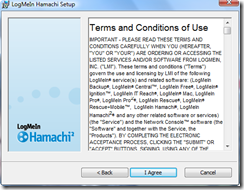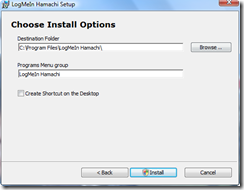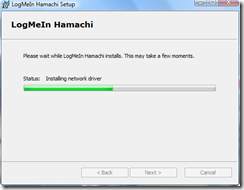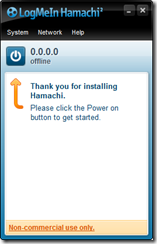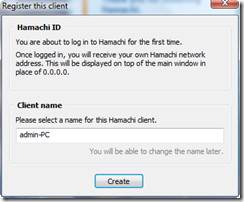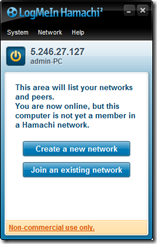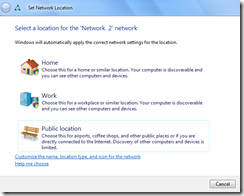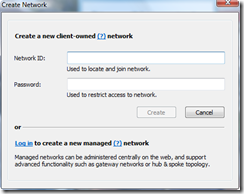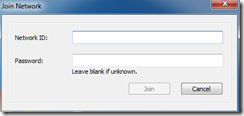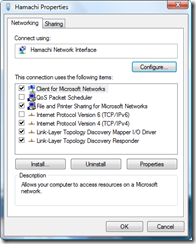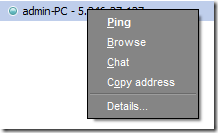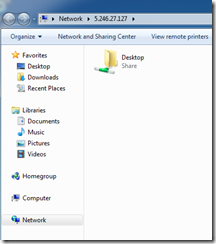The Microsoft Active Directory Topology Diagrammer reads an Active Directory configuration using LDAP, and then automatically generates a Visio diagram of your Active Directory and /or your Exchange Server topology. The diagrams may include domains, sites, servers, organizational units, DFS-R, administrative groups, routing groups and connectors and can be changed manually in Visio if needed.
Monday, June 6, 2011
Sunday, June 5, 2011
Microsoft Attack Surface Analyzer
Attack Surface Analyzer is the same tool used by Microsoft's internal product teams to catalogue changes made to the operating system by the installation of new software.
Its a Microsoft verification tool to highlight the changes in system state, runtime parameters and securable objects on the Windows operating system. This analysis helps developers, testers and IT professionals identify increases in the attack surface caused by installing applications on a machine.
Attack Surface Analyzer takes a snapshot of your system state before and after the installation of product(s) and displays the changes to a number of key elements of the Windows attack surface. The tool does not analyze a system based on signatures or known vulnerabilities; instead, it looks for classes of security weaknesses as applications are installed on the Windows operating system.
Friday, June 3, 2011
Hamachi VPN
The Hamachi VPN is a solution offered from Logmein. Two versions are available: a free non-commercial edition and a for fee version that offers additional features. The screen captures below are from the free personal edition. Both versions can be found on the Logmein.com web site. The current link for the free edition download is:
https://secure.logmein.com/products/hamachi2/download.aspx
The installation is rather standard. Below are the installation screens from version 2.0.3.111.
The initial dialog box should display after the installation process has completed.
Click on the blue button to start the initial configuration. A new dialog box should appear.
A name for the client must be entered. Then click on the Create button.
At this point, the computer in question can create a new peer-to-peer network or join an existing network. A standard network location dialog box may appear as well. It is important to select the appropriate network location depending on the applications that are to be used. A web page found at http://logmeinwiki.com/wiki/Category:Firewall offers some examples of configuration settings with different firewall products.
If the option is used to create a new network, a new Network ID and Password values must be entered.
Below is the dialog box to join an existing network.
A new network adapter will be present within Windows once the client is installed.
Once the application is launched, a network connection will be made to an external address.
If using a client within a virtual environment such as VMware Workstation, the network configuration may need to be changed from an internal NAT to a bridged connection so as not to have a relayed tunnel.
Once connected, the icon color identified the status of the connection http://help.logmein.com/SelfServiceKnowledgeRenderer?type=FAQ&id=kA030000000DGHHCA4. Right-clicking the entry for a remote computer offers options such as pinging the remote address.
If a visible network share is available on the remote client, the Browse option should open a new dialog box with a list of the remote shares.
Thursday, June 2, 2011
TMnetSim Network Simulator
TMnetSim Network Simulator is a software package that attempts to simulate a WAN link. TMnetSim supports two ways to simulate a bad network connection: network latency (packet delay), or packet loss.
Wednesday, June 1, 2011
Xangati for ESX
Xangati for ESX is a free tool that monitors a single ESX or ESXi host. The solution offers:
Auto discovery and naming of ESX/ESXi’s VMs and applications
Continuous, real-time visibility into over 100 metrics on an ESX/ESXi host and its VMs activity, including communications, CPU, memory, disk, and storage latency
DVR recording and replaying of activity with scroll-bar
Visibility into vSwitch communications
12 weeks of historical reporting on named identities