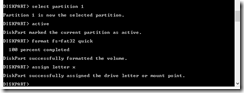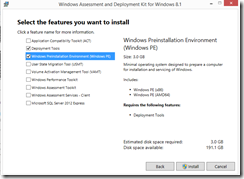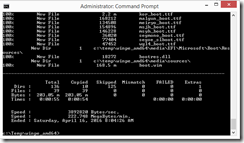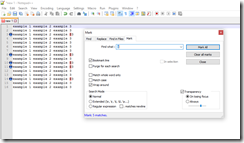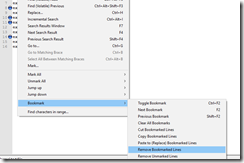To create a basic bootable WinPE USB drive, use the following steps.
Launch an evaluated command prompt. Use the following commands.
c:\windows\system32> diskpart
diskpart> list disk
diskpart> select disk #
diskpart> clean
diskpart> create partition primary
diskpart> select partition 1
diskpart> active
diskpart> format fs=fat32 quick
diskpart> assign letter x
Download the Windows ADK for your operating system via the link below:
https://msdn.microsoft.com/en-us/windows/hardware/dn913721.aspx
Install Windows PreInstallation Environment (Windows PE); deselect the other components.
First find the DandISetEnv.bat batch file under Deployment Tools subfolder and execute it to set the variables within the command line session.
Find the copype.cmd batch file and execute the following command:
copype.cmd amd64 c:\temp\winpe_amd64
This will change the directory of the command prompt to the destination by default.
Copy the output to the root of the USB drive with the following command.
robocopy c:\temp\winpe_amd64\media x: /e /xd *-*
At this point, the USB drive should be ready to boot from.
Some available commands are listed below.
https://technet.microsoft.com/en-us/library/cc749055(v=ws.10).aspx