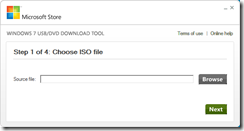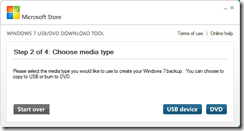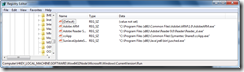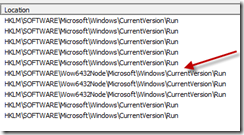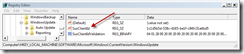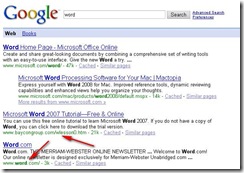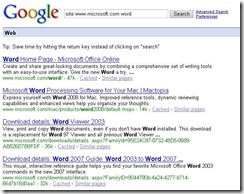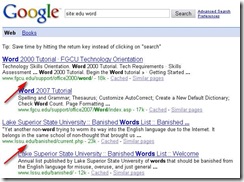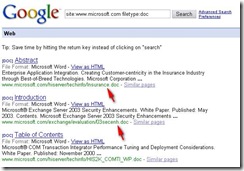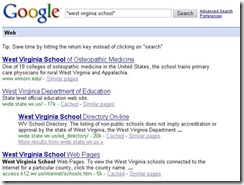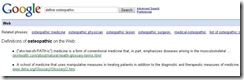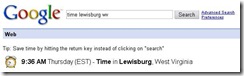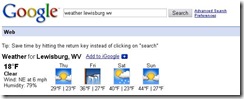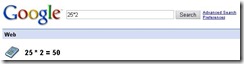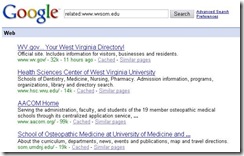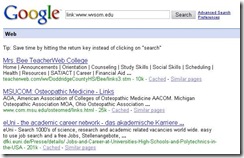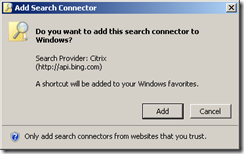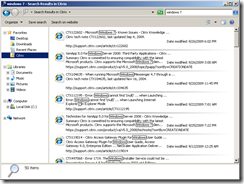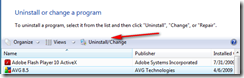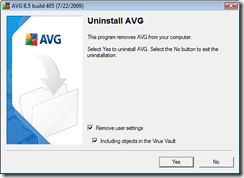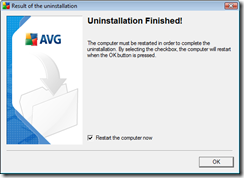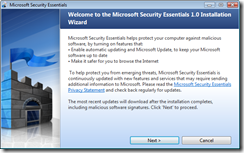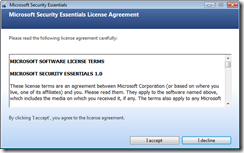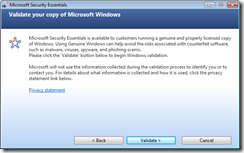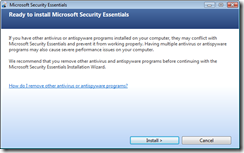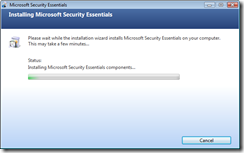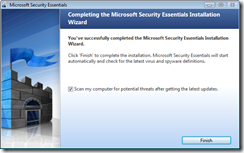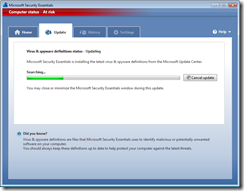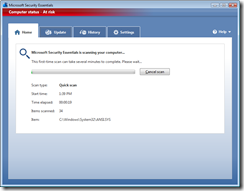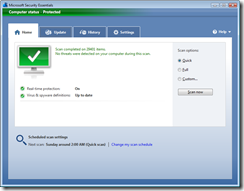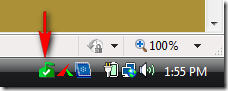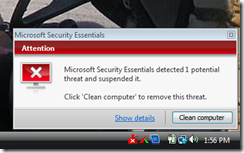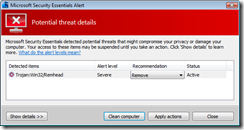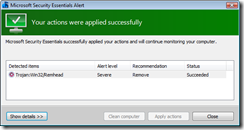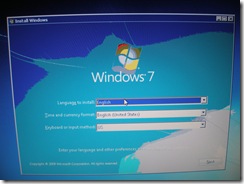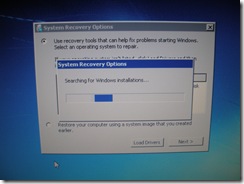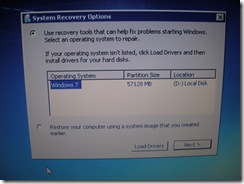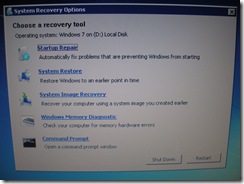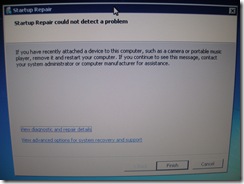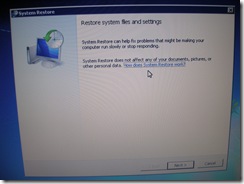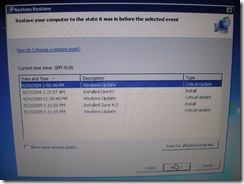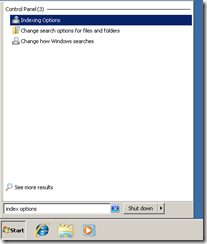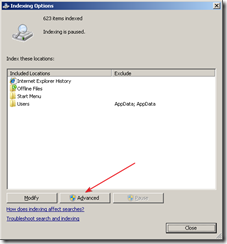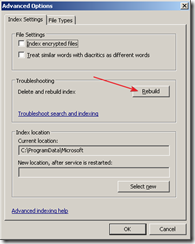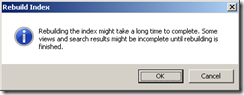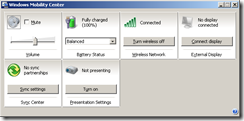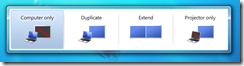Most everyone has heard of or used YouTube, but the sites below offer video content as well.
Friday, October 23, 2009
Windows 7 USB/DVD Download Tool
Microsoft has released an utility to accept an .ISO image and create a USB drive that can be used to install Windows 7.
http://store.microsoft.com/Help/ISO-Tool
http://images2.store.microsoft.com/prod/clustera/framework/w7udt/1.0/en-us/Windows7-USB-DVD-tool.exe
Wednesday, October 21, 2009
Common Registry Path under 64-bit Windows
A common Registry path for items to load automatically in Windows is HKEY_LOCAL_MACHINE\SOFTWARE\Microsoft\Windows\CurrentVersion\Run. Under a 64-bit version of Windows, this path may be different with 32-bit applications.
Tuesday, October 20, 2009
PaperCut Print Logger
PaperCut Print Logger is a free print logging application for Windows systems designed to provide real-time activity logs detailing all printer use.
Thursday, October 15, 2009
Windows 7 Resource Kit PowerShell PowerPack
Windows PowerShell Pack contains 10 modules to help supercharge your Windows PowerShell scripting. The PowerShellPack lets you write user interfaces in PowerShell script, manage RSS feeds, schedule operating system tasks, etc. The PowerShell Pack contains over 800 scripts in 10 different modules.
Saturday, October 10, 2009
WSUS Troubleshooting
The information below is concerning the Windows Update process and a WSUS service on the backend. To manually start the process to have a Windows client to check for new updates, run this command at the command prompt:
wuauclt.exe /detectnow
If new updates to not appear to be downloaded, open the following file and check for errors.
%SystemRoot%\windowsupdate.log
One procedure to use if updates are not “flowing” is to stop the automatic updates service, delete the %SystemRoot%\softwaredistribution folder, start automatic updates service, run wuauclt.exe /detectnow and wait about 10 minutes.
Another procedure would be to at a command prompt run:
regsvr32 /u wuaueng.dll
Delete the folder %SystemRoot%\softwaredistibution
Delete %SystemRoot%\windowsupdate.log
At a command prompt run:
regsvr32 wuaueng.dll
At a command prompt run:
net start wuauserv
At a command prompt run:
wuauclt.exe /resetauthorization /detectnow
Another possibility is to download an updated client. Details can be found at:
http://support.microsoft.com/kb/949104
When updating the local client, the following command line parameter may be used to force the installation:
WindowsUpdateAgent30-x86.exe /wuforce
The SUSID is how WSUS identifies each and every system in it's environment. The path within the Registry for this information is:
HKEY_LOCAL_MACHINE\SOFTWARE\Microsoft\Windows\CurrentVersion\WindowsUpdate\SusClientId
If a computer is being cloned, the key above may need to be deleted so the new machines are displayed as separate items within the WSUS console.
Friday, October 9, 2009
Thursday, October 8, 2009
Google Tips and Tricks
By default, Google will search the entire current index. For example, if I enter the text “word” within Google, I received numerous entries from different sources:
But what if I wished to search for Word within Microsoft’s web site? I could use the “site:” parameter. I enter the web site I wish to limit my search to after the text of “site:” then the text I wish to search for. Notice all of the results below are to www.microsoft.com compared to the results above.
The search results can also be limited to a particular domain type, such as .EDU.
If I am looking for a particular file type, I can use the “filetype:” parameter. Below is a search of Microsoft’s site for .DOC files:
If you wish to search for a string of text, enclose the entire string within quotes.
Google can be used as a dictionary using the “define:” parameter.
Google can also offer the current time of any location by typing time followed by the site:
The same trick can be used for weather:
Google can also be used as a calculator.
The “related:” parameter allows a search for other web sites with similar topics or content.
If you are curious who has hyperlinks to a site, the “link:” parameter can be used.
If a web site is off-line for some reason, the “cache:” parameter plus the normal web site address can allow access to a version that Google has kept.
Additional Links:
http://en.wikipedia.org/wiki/Google_hacking
http://www.google.com/help/cheatsheet.html
http://www.google.com/experimental/
http://www.google.com/options/specialsearches.html
TubeRadio.fm
TubeRadio.fm is a service that uses YouTube as a source of music. It is similar to Muziic but is web-based.
Wednesday, October 7, 2009
Search Connectors within Windows 7
This new search feature in Windows 7 lets you search content on remote locations right in side Windows Explorer. Now from the desktop you can search different websites without having to open a new browser session.
Several different connectors can be found on the Internet. Once downloaded, the file in question should have a .osdx extension.
When you double-click the file, a dialog box will ask if you wish to add this connector to Windows.
If you click on the Add button, the connector should appear within Windows Explorer. To use the entry, click on it within the left column and use the normal search dialog box near the top right-hand corner.
ReadAir
ReadAir is a desktop client for Google Reader. It requires Adobe AIR.
http://code.google.com/p/readair/
Another option would be FeedDemon.
Tuesday, October 6, 2009
Microsoft Security Essentials
Microsoft has released a new anti-virus solution called Security Essentials. The download link can be found at:
http://www.microsoft.com/security_essentials/
The advantages of this application is it is free, has a small memory footprint, and is updated via the normal Automatic Updates service within Windows. One disadvantage is the scanning engine is rather slow.
To replace your existing anti-virus program, first download the Security Essentials executable from Microsoft’s web site. The next task would be to uninstall your old anti-virus application. This will need to be done via the Add/Remove Programs Control Panel applet.
This example is uninstalling the free version of AVG. The details will change depending on the application in question.
A reboot is normally required after uninstalling an utility such as an anti-virus program. Even if a reboot is not prompted, it would be wise to reboot anyway.
Once your computer has rebooted, launch the Security Essentials executable. Click Next.
Click the “I accept” button.
Click on the “Validate” button to start the process of having your version of Windows validated.
If the validation process is successful, click on the Install button.
The installation process will take several minutes.
Once the process has completed, click on the Finish button.
As long as you keep the default checkbox in place, the application will launch and start the update process.
Once the new updates are downloaded and installed, a Quick Scan will be performed. As stated above, the scanning engine is rather slow. So it can take several minutes for this scan to finish.
If nothing is found, the default view will be displayed.
A green icon should be present within your system tray.
If an issue is found, a dialog box will bubble up near the system tray. The system tray icon will change color from green to red.
If you click on the Show Details link, more information should be displayed.
You can click on the Clean computer button if a threat is found. If the removal is successful, the color of the dialog box should return to green.
Using a Windows 7 DVD to repair startup issues
An option is available to boot off a Windows 7 DVD to perform some basic troubleshooting. To use this feature, insert the Windows 7 DVD in your local drive and reboot your computer. You may need to access your BIOS settings to configure the boot order to include the DVD drive first. After the POST screen, some text should appear near the top left hand corner of the screen:
Press any key to boot from CD or DVD….
Hit any key such as the spacebar when this text is on the screen. Eventually a default screen should appear with options for items such as English as the language. Leave the defaults and click on the Next button.
On the next screen, click on the text of “Repair your computer” near the lower left hand corner of the screen.
Selecting this option will bring up a screen that will attempt to “find” the local Windows installation.
If the process is able to “find” your local copy of Windows, click on the Next button. The Load Drivers button is available on this screen to add device drivers that are not included by default on the Windows 7 DVD.
The following screen will have several different options available. The first item is the Startup Repair Wizard.
If you select the “Startup Repair” option, the wizard should attempt to review your local configuration and fix any issues found. The example below shows that the wizard was unable to find any problems with this particular computer. If an issue is found and fixed, remove the DVD disk from the drive and reboot your computer to determine if the problem was solved.
Another selection from the main menu is System Restore. This feature attempts to revert your configuration to a particular point in time. The screen below displays the initial screen if this option is used. Click on the Next button.
Select the system restore point you wish to revert to and click Next to continue to use the wizard.
Rebuilding the local index within Windows 7
A background process is present within Windows 7 to index certain data on your computer. This index can become corrupt and produce invalid search results. To rebuild this index data, enter the text “index options” within the search dialog box. Select the “Indexing Options” result.
Click on the Advanced button.
Under the Index Settings tab, click on the Rebuild button.
A dialog box will appear stating this task may take some time; click on the OK button.
Shortcuts within Windows 7 for laptops
A few shortcut keys are available within Windows 7 for laptop users. The first combination is the Windows Key + X. This should open the Mobility Center dialog box. This shortcut works with Vista as well. This dialog box has subsections for components such as wireless settings and projector output.
Another shortcut combination is the Windows Key + P. This should cycle through the various projector options as far as if the video should only be on the projector vs. on both the laptop screen and the projector, etc.