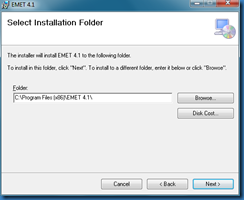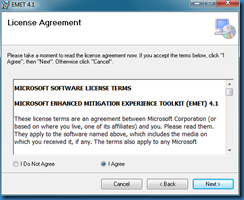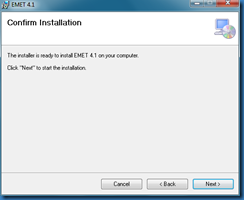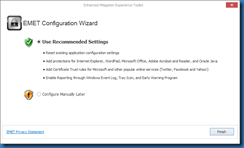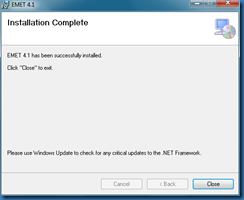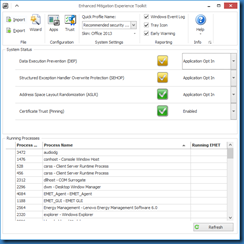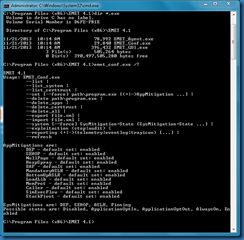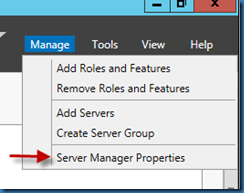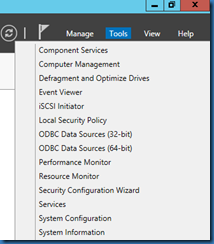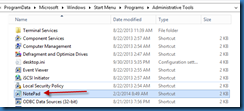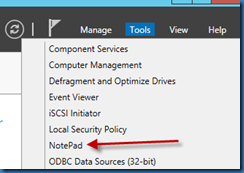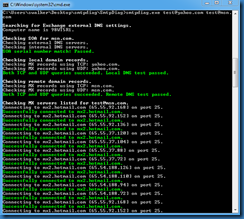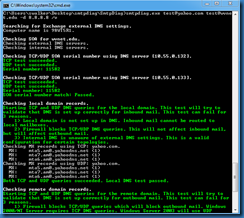The Enhanced Mitigation Experience Toolkit or EMET version 4.1 is an application that attempts to add additional protections to applications. The utility helps harden legacy applications with newer technologies. Group Policy template files are available for management. The current download link for version 4.1 is:
http://www.microsoft.com/en-us/download/details.aspx?id=41138
Below are some screens from the installation on a Windows 7 machine.
Once installed, the application has a GUI and a command line option available.
If within the GUI the “Apps” menu option is selected, a separate dialog box will appear with the ability to add new applications with different parameters.
At the time of this posting, a technical preview of version 5.0 was available.