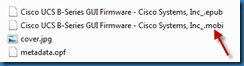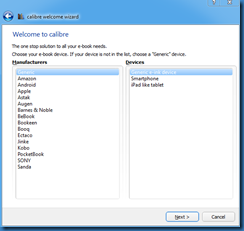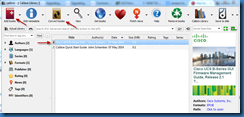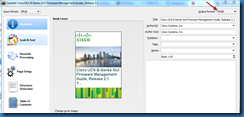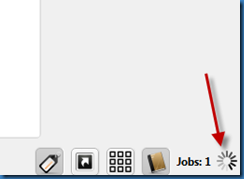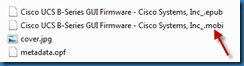By default, an Amazon Kindle does not support the .EPUB format. One option is to convert the .EPUB file to a .MOBI format, which a Kindle supports. One application that can perform this conversion is called Calibre. A portable version for Windows can be found at:
http://calibre-ebook.com/download_portable
After extracting the program to a folder, launch the application. An initial setup wizard should appear asking for parameters such as language and the device. You can leave the device to generic.
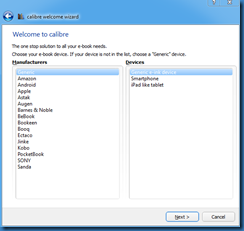
Use the Add Books button to select the .EPUB file in question. Select it in the list and then use the Convert Books button from the menu.
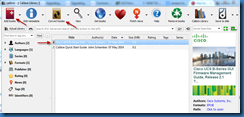
Select the output format of MOBI in the dialog box near the top right hand corner of the new dialog box, and click on the OK button at the bottom of the screen.
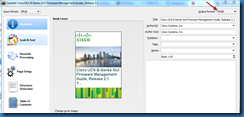
The job status progress should be displayed near the lower right-hand corner of the main dialog box.
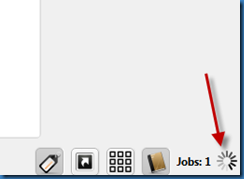
Once completed, look under the Calibre Library subfolder to find the .MOBI version of the file.